Tasks
To get the most out of ephemeral developer environments, it is important to let Gitpod know how to build your project. We can achieve this by defining tasks in the .gitpod.yml configuration file.
Note: In your local developer environment, you likely set up your project only once. If you work in a team, you probably have written instructions on how to get started. With Gitpod, you automate these manual steps so that a new environment can be set up repeatedly by Gitpod.
Tasks are shell scripts that run on top of the Docker image you configure (learn more about custom Docker images).
Execution order
With Gitpod, you have the following three types of tasks:
before: Use this for tasks that need to run beforeinitand beforecommand. For example, customize the terminal or install global project dependencies.init: Use this for heavy-lifting tasks such as downloading dependencies or compiling source code.command: Use this to start your database or development server.
The order in which these tasks execute depends on whether you have Prebuilds configured for your project and which startup scenario applies. Let’s look at the details.
Caveats
- Any file changes made outside of
/workspacefile hierarchy frominittasks will be lost on workspace start when prebuilds are enabled. Learn more- User specific environment variables are not loaded automatically for
initandbeforetasks but can be loaded if you want. Learn more
Prebuild and New Workspaces
In this startup scenario, you can see how Prebuilds impact the execution order of tasks:
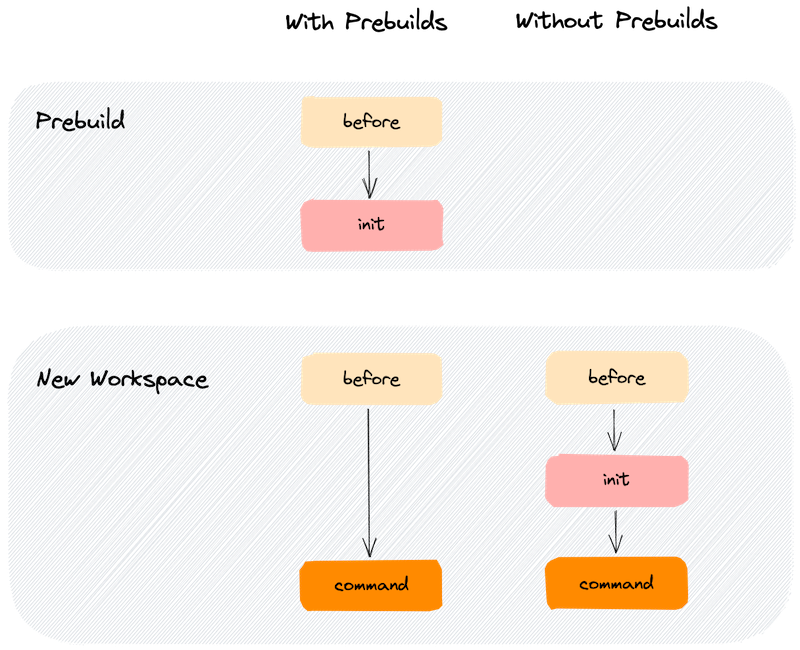
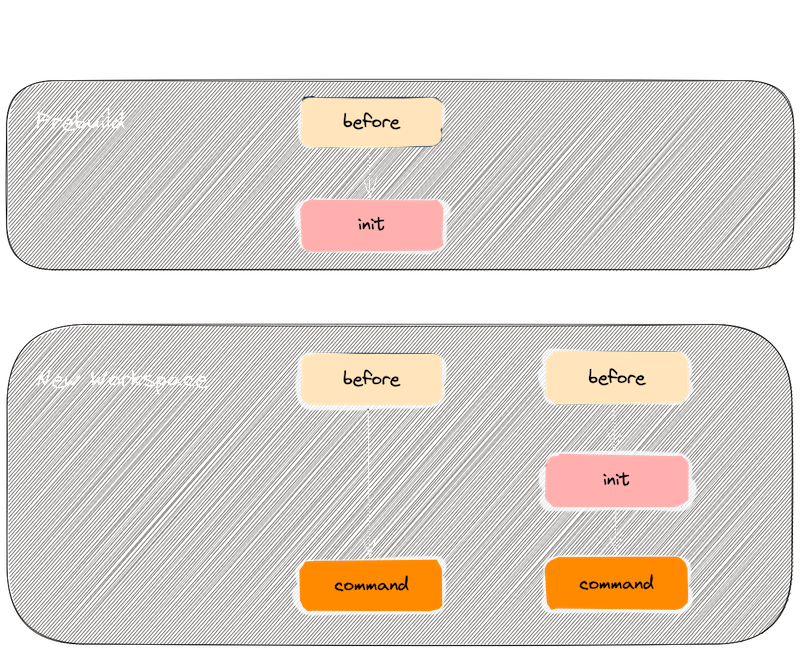
The init task is where you want to do the heavy lifting, things like:
- Download & install dependencies
- Compile your source code
- Run your test suite
- Any other long-running, terminating processes necessary to prepare your project
As displayed in the diagram above, we highly recommend you enable Prebuilds for your project. In that case, Gitpod executes the before and most importantly, init tasks automatically for each new commit to your project.
By the time you start a new workspace, all that’s left to do is execute the before (optional) and command tasks. The latter most often starts a database and/or development server.
Let Gitpod run the time-consuming
inittasks continuously behind the scene so you and anyone who opens your project on Gitpod doesn’t have to wait.
Restart a Workspace
When you restart a workspace, Gitpod already executed the init task (see above) either as part of a Prebuild or when you started the workspace for the first time.
As part of a workspace restart, Gitpod executes the before and command tasks:
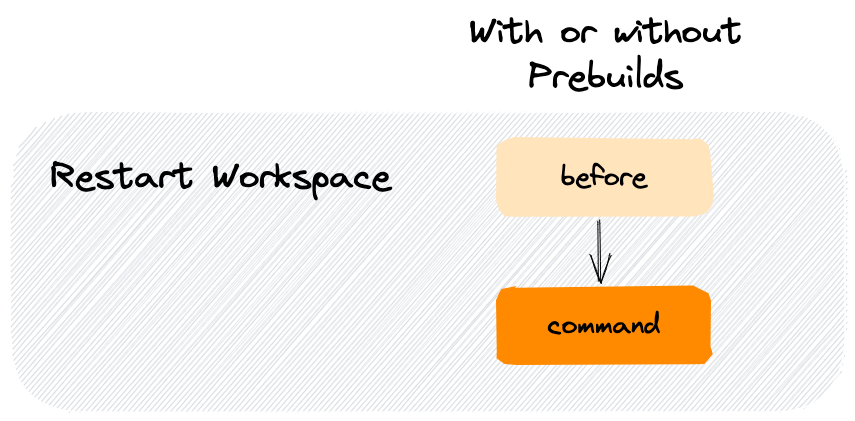
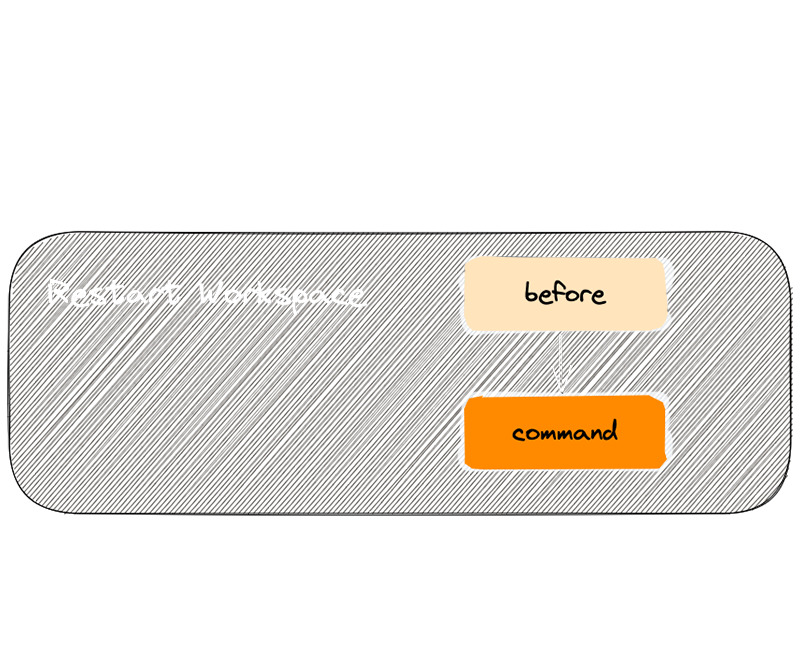
Start a Snapshot
When you start a snapshot, Gitpod already executed the init task (see above) either as part of a Prebuild or when you or a team member started the snapshot’s initial workspace for the first time.
As part of starting a snapshot, Gitpod executes the before and command tasks:
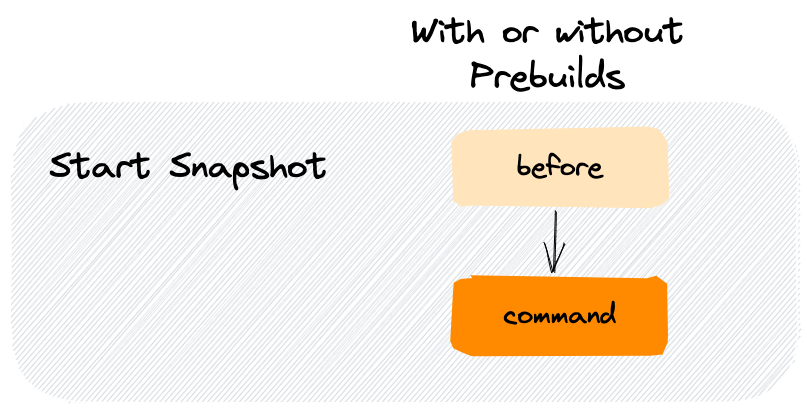
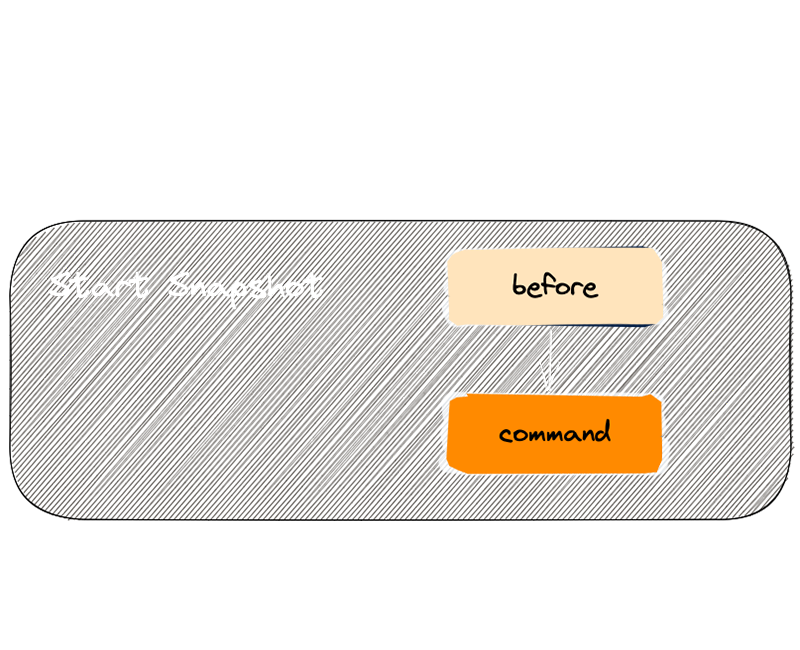
Configure the terminal
You can configure where terminals open using the openMode properties below.
Please note that this information is used if no previous terminals in the layout exist.
Snapshots will first try to reuse existing terminals in the layout, before opening new ones.
tasks:
- name: Static Server
command: python3 -m http.server 8080
- name: DB Server
command: sh ./scripts/start-db.sh
openMode: split-rightopenMode
You can configure how the terminal should be opened relative to the previous task.
| openMode | Description |
|---|---|
openMode: tab-after |
Opens in the same tab group right after the previous tab |
openMode: tab-before |
Opens in the same tab group left before the previous tab |
openMode: split-right |
Splits and adds the terminal to the right |
openMode: split-left |
Splits and adds the terminal to the left |
openMode: split-top |
Deprecated. Splits and adds the terminal to the top |
openMode: split-bottom |
Deprecated. Splits and adds the terminal to the bottom |
Example Tasks
The examples below are common use cases you can get inspired by and adjust for your project’s needs.
Note:
beforeandinittasks need to terminate whilecommandcan run indefinitely (i.e. until cancelled with Ctrl + C). This is becausebeforeandinitmay run as part of a prebuild and if these tasks do not terminate, the prebuild will eventually fail with a timeout.
One-line tasks
Each task contains a single npm command. The init task terminates once the dependencies are installed while the command task starts a development server and does not terminate.
tasks:
- name: Dev Server
init: npm install
command: npm run devMulti-line tasks
To run multiple commands for a given task, you can use the | notation where each line below (make sure you indent correctly) runs in sequence once the previous command terminates.
In the following example, the init task installs dependencies and configures a database. Then, the command task starts the dev server(s).
Note: In case of multiple terminals, there is no guarantee on the order in which tasks execute. The only guarantee you have is that
before,initandcommandexecute in that sequence per terminal.
tasks:
- name: Dependencies & Database
init: |
npm install
npm run configure-database
command: npm run devNote: This doesn’t stop execution on errors. If
npm installin the example above fails, thenpm run configure-databasewill still run. See how to exit after failure below for a workaround.
Wait for commands to complete
When working with multiple terminals, you may have a situation where terminal 1 runs build scripts and terminal 2 and 3 require that these scripts complete first. This can be achieved with gp sync-await and gp sync-done.
tasks:
- name: Rails
init: >
bundle install &&
yarn install --check-files &&
rails db:setup &&
gp sync-done bundle # 'bundle' is an arbitrary name
command: rails server
- name: Webpack
init: gp sync-await bundle # wait for the above 'init' to finish
command: bin/webpack-dev-server
- name: Redis
init: gp sync-await bundle
command: redis-server
- name: Sidekiq
init: gp sync-await bundle
command: sidekiqWait for a port to be available
Let’s say you have a web app dev server that takes a moment to start up to listen on port 3000. Once it’s up and running, you want to run end-to-end tests against http://localhost:3000.
You can achieve this with two terminals and the gp ports await CLI command.
tasks:
- name: Dev Server
init: npm install
command: npm run dev
- name: e2e Tests
command: |
gp ports await 3000
npm run testImmediately exit for any command failure within a task
If you wish to halt an entire task with for an error within the task script, then you could do the following:
tasks:
- init: |
(
set -e # Tells bash to immediately exit on failure off a command
bundle install
yarn install --frozen-lockfile
bundle exec rake
bundle exec nanoc compile
)Gitpod starts all your tasks inside separate bash ($SHELL) shells. Gitpod can only assert the exit status of the shell process of a task. Normally bash or other shells don’t halt on a failure of a command unless you explicitly ask it to. bash only inherits the last exit status of a script run with it before it’s own exit. Hence Gitpod can’t determine if all of your commands inside the init task succeeded. To have that effect, you can put set -e; on top of task shell-commands and wrap your whole task-script with () to configure that particular task shell to halt and immediately exit with an error code for a failure of any command. This can be specially helpful for prebuilds (i.e init tasks)
Missing examples?
We’d love to hear from you if you have specific questions or ideas for additional examples. Please click the following link to open a pre-configured GitHub issue: Ask for a new Start Task example.