GitHub
Gitpod works well with public or private repositories from github.com.
The first time you login to Gitpod with GitHub, you will be prompted to “Authorize Gitpod” to access your GitHub account. This creates a connection between Gitpod and your GitHub account, and installs an OAuth App in your GitHub settings.
Gitpod uses the name and email from your GitHub account ID to create a new Gitpod user account. This is sufficient to start a Gitpod workspace on a public repository.
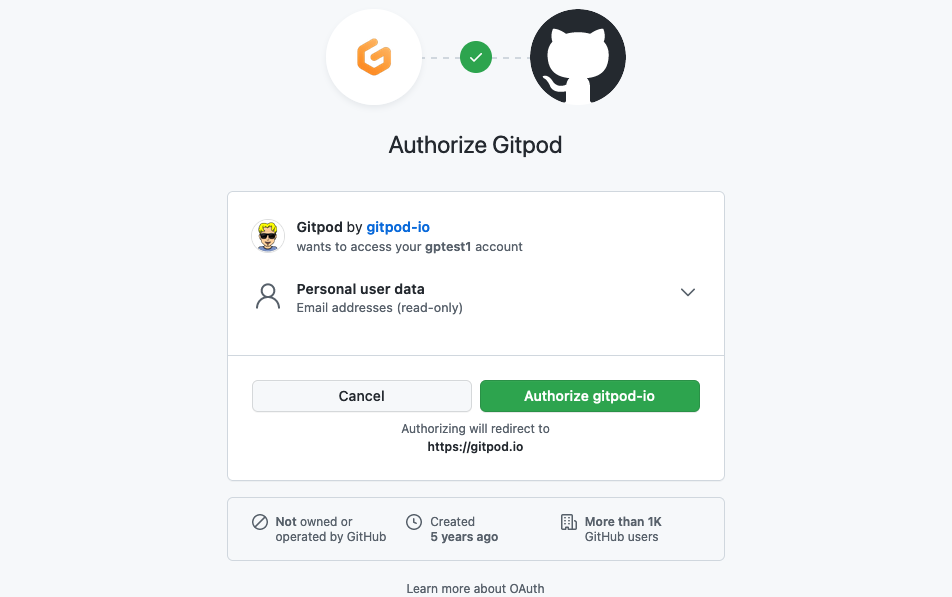
Starting Workspaces
To start a new workspace after logging into Gitpod, use or click on the New Workspace button in https://gitpod.io/workspaces. This will prompt for a repository URL, or suggest recent repositories opened with your account.
You can also start a Gitpod workspace using a GitHub repository URL. Simply point your browser to the repository URL prefixed with gitpod.io/# as described in Getting started.
Granting additional GitHub OAuth permissions
GitHub requires repo scope permissions to open a workspace on a private repository, or to push code changes from a workspace back to your repository.
You can grant these additional permissions for GitHub at https://gitpod.io/integrations using the context menu on the right.

Authorizing GitHub webhooks
The first time you create a new Gitpod project you will need to configure our GitHub App to watch your repositories and trigger prebuilds.
NOTE: Installing the GitHub App for webhooks is only required for github.com, not for GitHub Enterprise or other git providers.
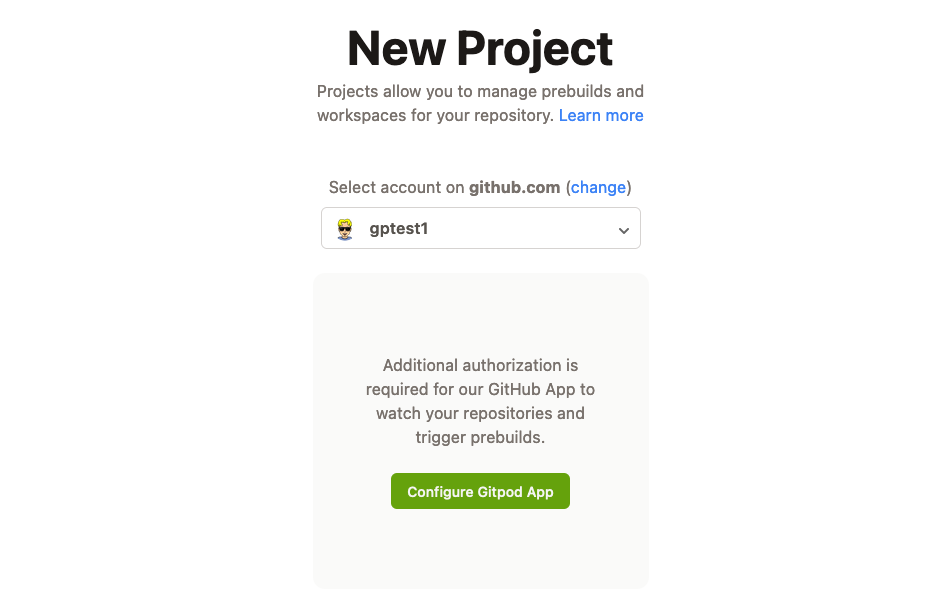
The App must be installed on every GitHub user or organization account with repositories used in a Gitpod project. This allows you to grant permissions for all repositories or select repo-by-repo.
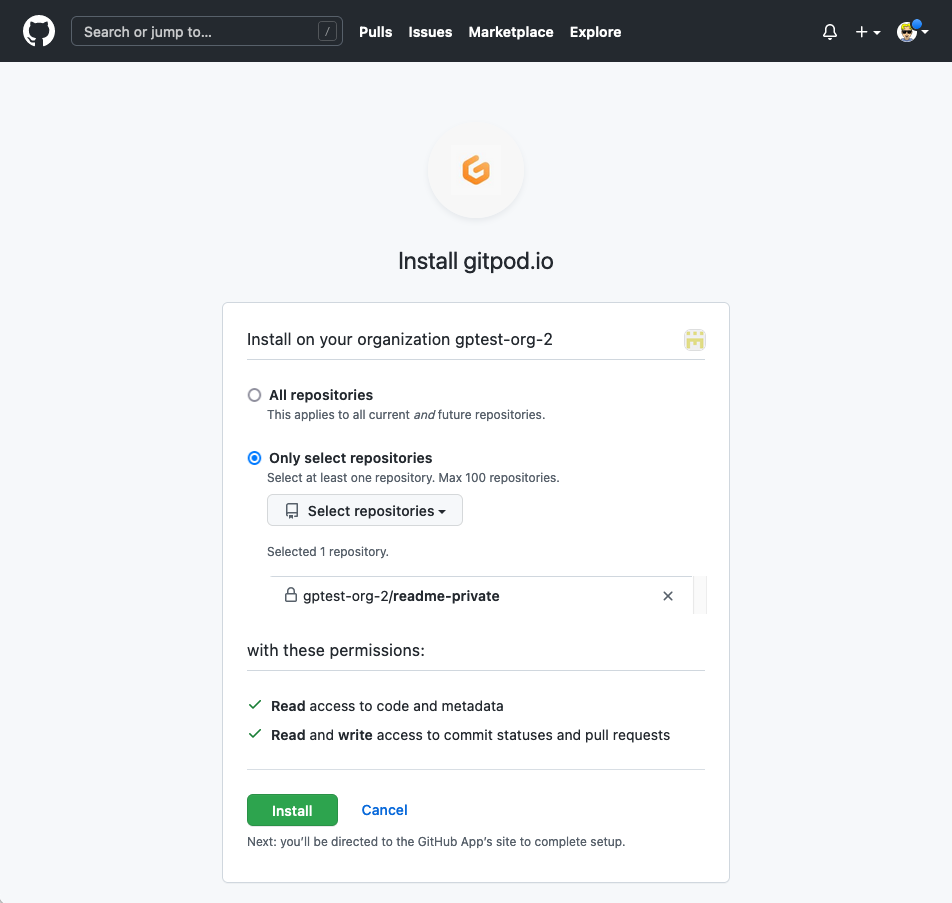
Errors with private repositories on GitHub orgs
If you encounter errors setting up a Gitpod project on a private repository in a GitHub org, you may need to approve the Gitpod OAuth app for 3rd party access to the org.
- In https://github.com/settings/connections/applications/484069277e293e6d2a2a.
- Look for the org in question in the lower section of the page under ‘Organization access’.
- Click on the Grant button.
For more details, see Issue #8076.