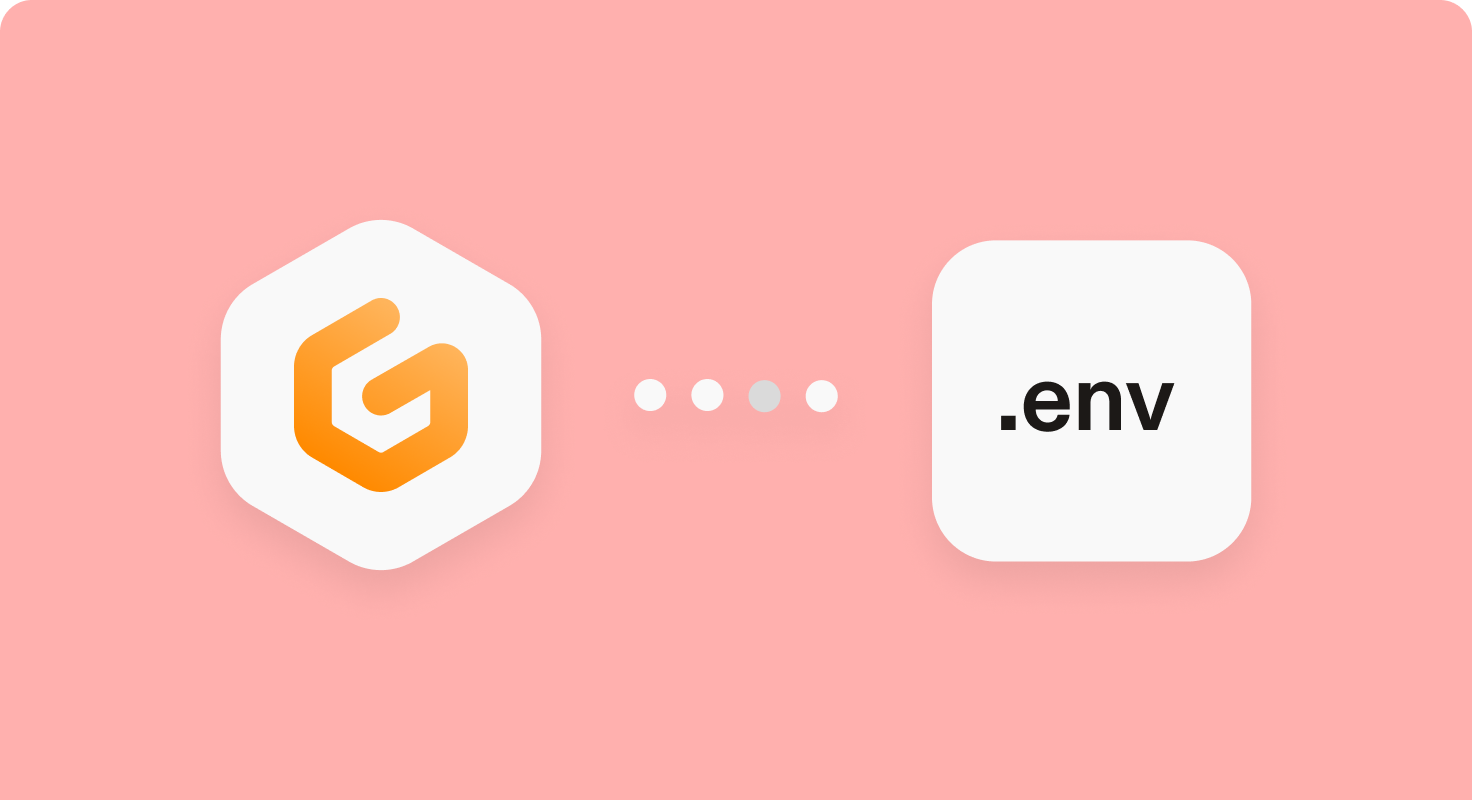
Jun 8, 2022
Automate .env files with Gitpod environment variables
Working with ephemeral developer environments has many advantages. When every new workspace starts from a clean slate, you never have to worry about uncommitted changes causing problems.
But sometimes you want uncommitted changes. Some things (configuration, secrets, etc) just shouldn’t enter source control.
In a long-lived development environment, you can leave a .env file on the file system and it will survive the length of your project. When you integrate with a new service, you add their API keys to the file and be done with it.
With Gitpod, creating a .env file works wonderfully for precisely one workspace. You can close and reopen that workspace as many times as you want and your .env file will still be there, but those who embrace ephemeral development wholeheartedly and want a new workspace for each task will quickly notice they need to set everything up again.
So how do you persist a file between workspaces without committing it to source control? You store it securely in a database.
The most convenient database to use is Gitpod’s workspace environment variable storage. You can encode your .env file as a base64 string, and use the gp tool to store it in a Gitpod environment variable. You can then automate restoring from the environment variable to keep the .env persisted between workspaces.
The Gitpod CLI is built-in: simply run gp env DOTENV=value and you will be able to read $DOTENV in every workspace. If you’re ready to start persisting files, follow the instructions below.
Note: The maximum length of an environment variable value is 32k, so if you have exceptionally large files to persist, consider an alternative solution, like an enterprise secrets manager.
Saving the .env file after changes
Base64 outputs text with a standard character set and no whitespace, so it’s a good place to start. It does add line breaks though, which the tr text replacement utility can delete.
$ base64 .env
OVRMQVNfVVJEEE1vbmdvZGIrc3sJ2Oi8vbXJnZGV2OlRMfaSnl0T1dFUVNpefFKVmZ
dnVapdGkubW9uZ29hYi5uZXDvQdWRtaXQxdX2Rldj9ydZCDeVdyaQRlcz10cnVlJnc
Ck5FWFRfUFVCTElDX0dPT0dMvRV9QTEEGNfQVBJPUFJemFTeddfgURVREdaSll2WmV
# Remove line breaks
$ base64 .env | tr -d '\\n'
OVRMQVNfVVJEEE1vbmdvZGIrc3sJ2Oi8vbXJnZGV2OlRMfaSnl0T1dFUVNpefFKVmZdnVapdGkubW9uZ29hYi5uZXDvQdWRtaXQxdX2Rldj9ydZCDeVdyaQRlcz10cnVlJncCk5FWFRfUFVCTElDX0dPT0dMvRV9QTEEGNfQVBJPUFJemFTeddfgURVREdaSll2WmVGitpod’s gp command line interface provides a quick way to get and set environment variables for the workspace.
Every time you make changes to the .env file, run this script to persist it across your Gitpod workspaces.
$ gp env -e DOTENV="$(base64 .env | tr -d '\\n')"See how this script works at ExplainShell
Restoring your .env in new workspaces
Gitpod will create a terminal for each command in each task in the .gitpod.yml file, and those shells will have access to the environment variables set for your Gitpod account.
Note: this only applies to command scripts. The init and before scripts by default do not load user-specific environment variables for security reasons.
Decoding the $DOTENV variable and writing to a file is all that’s required to restore it and have a populated .env waiting for you by the time your new workspace has loaded.
echo "${DOTENV}" | base64 -d > .envImproving the developer experience
The real power of Gitpod is in fully automating your developer environment, so while you can manually store and retrieve your .env file, you can achieve an even better developer experience by using Gitpod’s Start Tasks to run the scripts for common user flows automatically.
When a new developer is onboarding to your repository, they won’t have a $DOTENV saved from a previous workspace. You can commit a .env.example file into the codebase that provides reasonable defaults for new developers. As part of the startup task, copy that example file into a real .env file to save the developer from having to do it manually.
Another concern is that if a developer makes local changes to their .env but hasn’t persisted it yet, a workspace restart (like after a timeout) shouldn’t erase their changes. If there is already a .env file when a workspace starts, don’t try to override it at all.
You can copy the following Gitpod Task directly into your .gitpod.yml. For more information, check out the documentation for Start Tasks on Gitpod
tasks:
- name: Restore .env file
command: |
if [ -f .env ]; then
# If this workspace already has a .env, don't override it
# Local changes survive a workspace being opened and closed
# but they will not persist between separate workspaces for the same repo
echo "Found .env in workspace"
else
if [ -z "${DOTENV}" ]; then
# There is no $DOTENV from a previous workspace
# Default to the example .env
echo "Setting example .env"
cp .env.example .env
else
# After making changes to .env, run this line to persist it to $DOTENV
# gp env DOTENV="$(base64 .env | tr -d '\n')"
#
# Environment variables set this way are shared between all your workspaces for this repo
# The lines below will read $DOTENV and print a .env file
echo "Restoring .env from Gitpod"
echo "${DOTENV}" | base64 -d > .env
fi
fi