Environment Variables
You can pass environment variables into your workspace and use them in your code as usual. Please refer to the documentation of your programming language of choice for details on that.
Default Environment Variables
Below are some environment variables which are set automatically by Gitpod and are guaranteed to exist:
GITPOD_WORKSPACE_ID: The Universally Unique Identifier (UUID) associated with the workspace.GITPOD_WORKSPACE_URL: The unique URL of the workspace.GITPOD_REPO_ROOT: Path to the directory where your git repository was cloned inside the workspace.
Tip: Try running
env | grep GITPOD_on a workspace terminal to see all the Gitpod specific environment variables. These can be useful for scripting a dynamic workspace behavior.
Reserved Prefix
Environment variables beginning with the prefix GITPOD_ are reserved for internal use by Gitpod and are overridden on every workspace startup. This means that a user-defined variable set with the name GITPOD_FOOBAR will be ignored and not accessible in the workspace.
User-Specific Environment Variables
Gitpod supports encrypted, user-specific environment variables. They are stored as part of your user settings and can be used to set access tokens, or pass any other kind of user-specific information to your workspaces.
The DOCKERD_ARGS environment variable can be used to specify additional arguments to the docker installation running in your workspace. Currently
mapping a user in your container to the gitpod user in your workspace is supported. This helps if you are using an unprivileged user with your containers
(e.g. user 1000 in a node image) but need to edit files with vscode that have been created within the container. The content of the environment variable
should look like this:
{ "remap-user": "1000" }Ways of setting user-specific environment variables
Using the command line: gp env
The gp CLI prints and modifies the persistent environment variables associated with your user for the current repository.
To set the persistent environment variable foo to the value bar use:
gp env foo=barBeware that this does not modify your current terminal session, but rather persists this variable for the next workspace on this repository.
gp can only interact with the persistent environment variables for this repository, not the environment variables of your terminal.
If you want to set that environment variable in your terminal, you can do so using -e:
eval $(gp env -e foo=bar)If you’re using fish shell:
eval (gp env -e foo=bar)To update the current terminal session with the latest set of persistent environment variables, use:
eval $(gp env -e)If you’re using fish shell:
eval (gp env -e)To delete a persistent environment variable use:
gp env -u foo
# And if you want to remove it from your shell session too:
unset fooNote that you can delete/unset variables if their repository pattern matches the repository of this workspace exactly. I.e. you cannot delete environment variables with a repository pattern of /foo, foo/ or /.
Usage:
gp env [flags]
Flags:
-e, --export produce a script that can be eval'ed in Bash
-h, --help help for env
-u, --unset deletes/unsets persisted environment variablesUsing the account settings
You can also configure and view the persistent environment variables in your account settings.
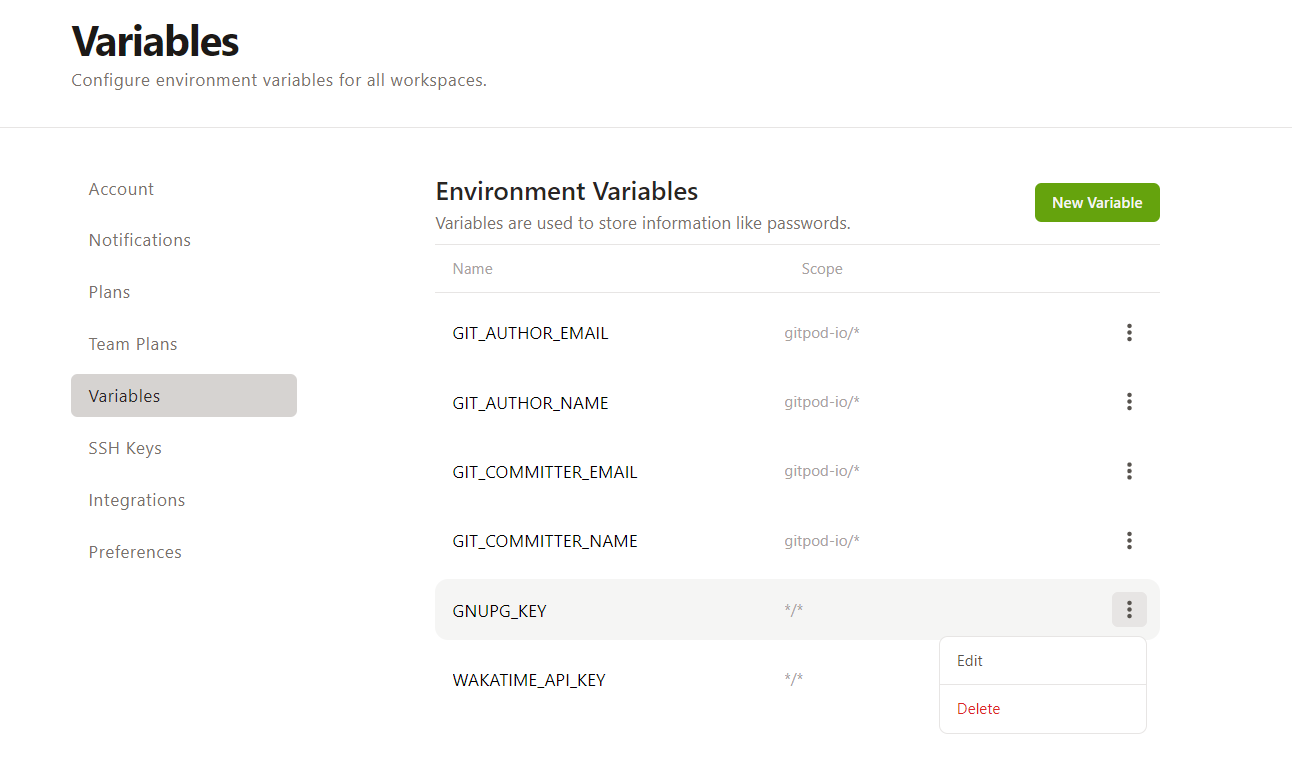
You can add as many environment variables as you wish.
The repository pattern of each variable determines in what workspace it will be available.
Repository patterns follow the owner/repository pattern. You can use a wildcard on either of the two, e.g. gitpod-io/* would make that variable available in all repositories owned by gitpod-io.
Conversely */vscode would make that variable available on all repositories called vscode; this is especially useful for forks.
Subsequently */* makes that variable available in all of those workspace.
Note: For GitLab, which allows to have nested group/repository structures like owner/some-group/sub-group/repo, the number of segments in the pattern has to match the number of segments in the repository name. This constraint exists to avoid surpises and leaking of content into unexpected repositories. For matching arbitrary segments to the right, there is a dedicated pattern: **.
Some example patterns (for GitLab) and results for the mentioned owner/some-group/sub-group/repo repository:
*/**: ✅*/*: ❌ (for GitLab)owner/some-group/*/*: ✅owner/some-group/*: ❌owner/some-group/**: ✅owner/**: ✅owner/some-group/sub-group/repo: ✅*/some-group/sub-group/repo: ✅
Beware: While the variable values are stored encrypted, they are available as plain text inside a workspace. Be careful when sharing your live workspace or when using
*/*or*/**as repository pattern.
Using secrets with 3rd-party services
If you use tools like aws, gcloud or vault with Gitpod, you might want to consider using OpenID Connect (OIDC) over environment variables for authentication. OIDC makes the whole process of sharing secrets between a workspace and a 3rd-party more secure and scalable.
Project-Specific Environment Variables
Environment variables which are defined in project settings will be visible in prebuilds, and optionally also in workspaces. This is useful for prebuilds to access restricted services. Project-Specific Environment Variables will take precedence over User-Specific Environment Variables. Only members of the Gitpod organization where the project resides will be able to access the environment variables inside a running workspace, if the associated repository is public then people outside of your Gitpod organization will not have access to them normally.
Warning: Care should be taken with secrets. If your repository is public and prebuilds are enabled, ensure that neither of your
initorbeforetask commands in.gitpod.ymlare exposing the sensitive environment variable values to the filesystem (i.e. persistent/workspacedir) and thatpullRequestsFromForks(for GitHub) is set to false.
Task terminal-specific Environment Variables
You can set environment variables for a Gitpod task terminal by setting the env property within the task definition in your .gitpod.yml. Please note that such environment variables will be limited to the task terminal and are not globally set across the workspace.
Using the env keyword
tasks:
- name: Example of setting an environment variable for a task terminal
env:
PRINT_ME: 'Hello World!'
command: echo "$PRINT_ME"Note: The values should be a static string or integer, you can’t refer to an existing variable via env keyword.
Using the task SHELL
tasks:
- name: Example of starting yarn with a custom environment variable set
command: |
# Example for referring to the existing system variables
export API_URL="$HOSTNAME"
# Print out the environment variable
echo "$API_URL"
yarn start
- name: Example of updating PATH environment variable inside a task shell
command: |
# Download and install `fzf` binary to ~/.local/bin/
mkdir -p ~/.local/bin
curl -sL "https://github.com/junegunn/fzf/releases/download/0.35.1/fzf-0.35.1-linux_amd64.tar.gz" | tar -C ~/.local/bin -xpz
# Update PATH variable
export PATH="$HOME/.local/bin:$PATH"
# Now `fzf` can be called without full path from the task shell
ls / | fzfNote: You can use this method when you need to refer to other variables or want to use scripting to set them conditionally.
See .gitpod.yml for more details.
Providing one-time environment variables via URL
❗️ This feature is great for setting one-time environment variables for dynamic workspace configurations or setups but is not appropriate for configuring sensitive information, such as passwords or long-lived API tokens. Gitpod and the Open Web Application Security Project recommends that you do not pass sensitive information through query strings. Refer to CWE-598 to learn more about this recommendation.
In addition to user-specific environment variables, Gitpod also allows passing in variables through the gitpod.io/# URL.
The syntax for that is:
https://gitpod.io/#var=value,var2=value2/https://github.com/my-org/repo-to-work-onThe values are URL encoded to allow any non-ascii characters in values.
In case of a conflict, e.g. in the example above if the user already had a variable var2 set, the user’s value would be used.
Exporting all the Gitpod environment variables that you created
You can run the following command in your Gitpod Workspace terminal to save your environment variables (which you have configured in Gitpod Environment Variables) in a different file (e.g.: gitpod.env):
gp env > gitpod.env