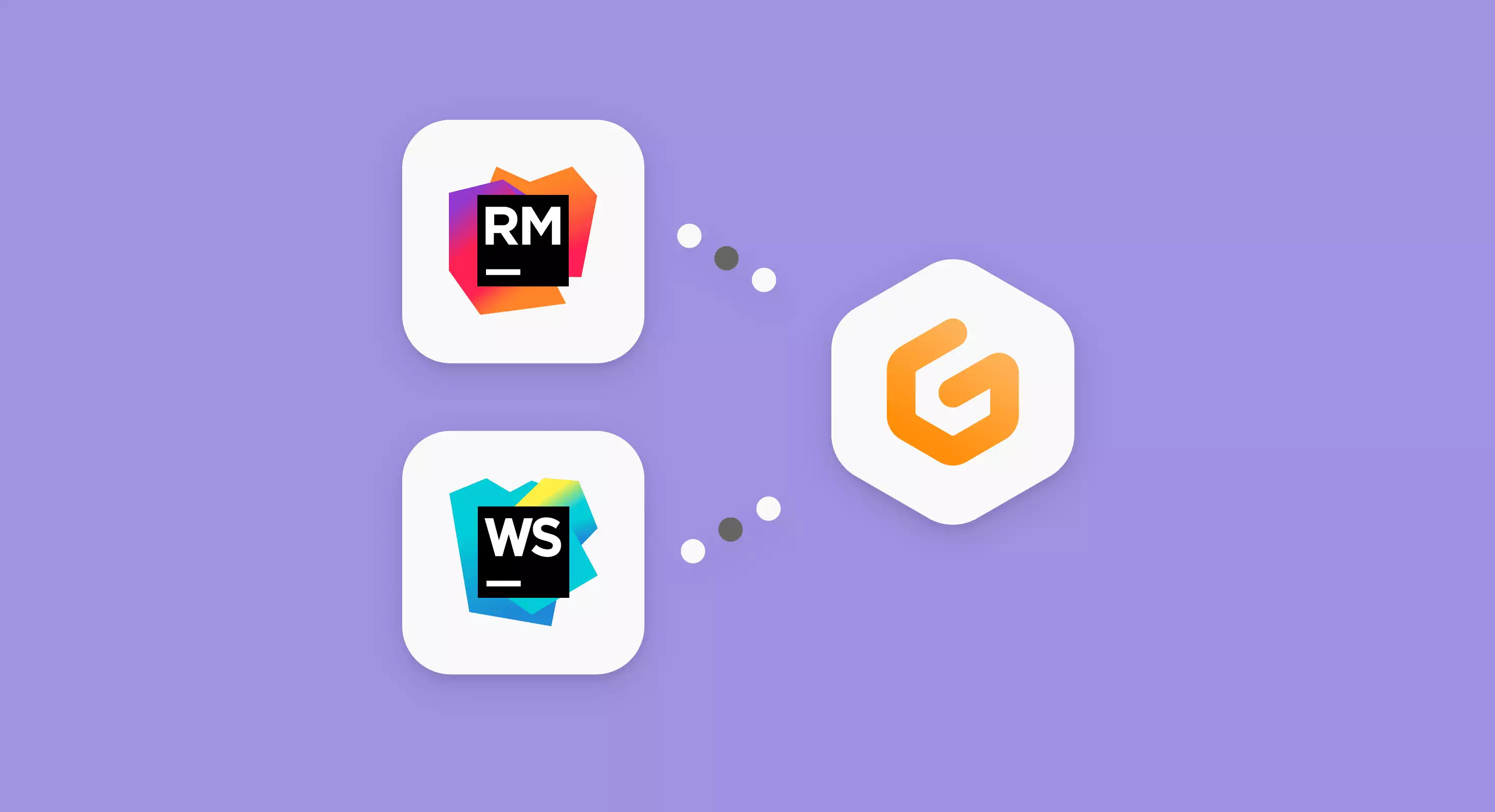
Oct 18, 2022
Introducing RubyMine and WebStorm support for Gitpod
![]() Huiwen Huang
Huiwen Huang
![]() Andrea Falzetti
Andrea Falzetti
![]() Victor Nogueira
Victor Nogueira
![]() Lou Bichard
Lou Bichard
![]() Anton Kosyakov
Anton Kosyakov
Today, we continue to expand support for JetBrains IDEs with Gitpod as part of our official partnership and general 💕 love and admiration for Jetbrains. At Gitpod we have a value Integrate, don’t dictate which means we believe in the power of your choice. WebStorm and RubyMine users rejoice! You may now choose to use WebStorm and RubyMine with Gitpod 🎉.
Here’s a screencast to see exactly how working with JetBrains IDE and Gitpod looks.
Getting Started
Here’s how you can get started with a JetBrains IDE in Gitpod today:
- Install JetBrains Gateway - With the JetBrains Gateway and Gitpod plugin you can create and manage your latest 20 Gitpod workspaces.
- Install the Gitpod plugin - Open JetBrains Gateway and you’ll see the Gitpod logo on the main page. Click “install” to install the Gitpod plugin for JetBrains Gateway.
- Update your Gitpod preferences - Select RubyMine or WebStorm on the Gitpod preferences page which will set RubyMine or WebStorm as your default IDE for future workspace starts.
- Start (or restart) your workspace - Either start a workspace directly from within the JetBrains Gateway via the Gitpod plugin OR open a new workspace directly in Gitpod where on workspace start you will be prompted to open RubyMine or WebStorm for that workspace.