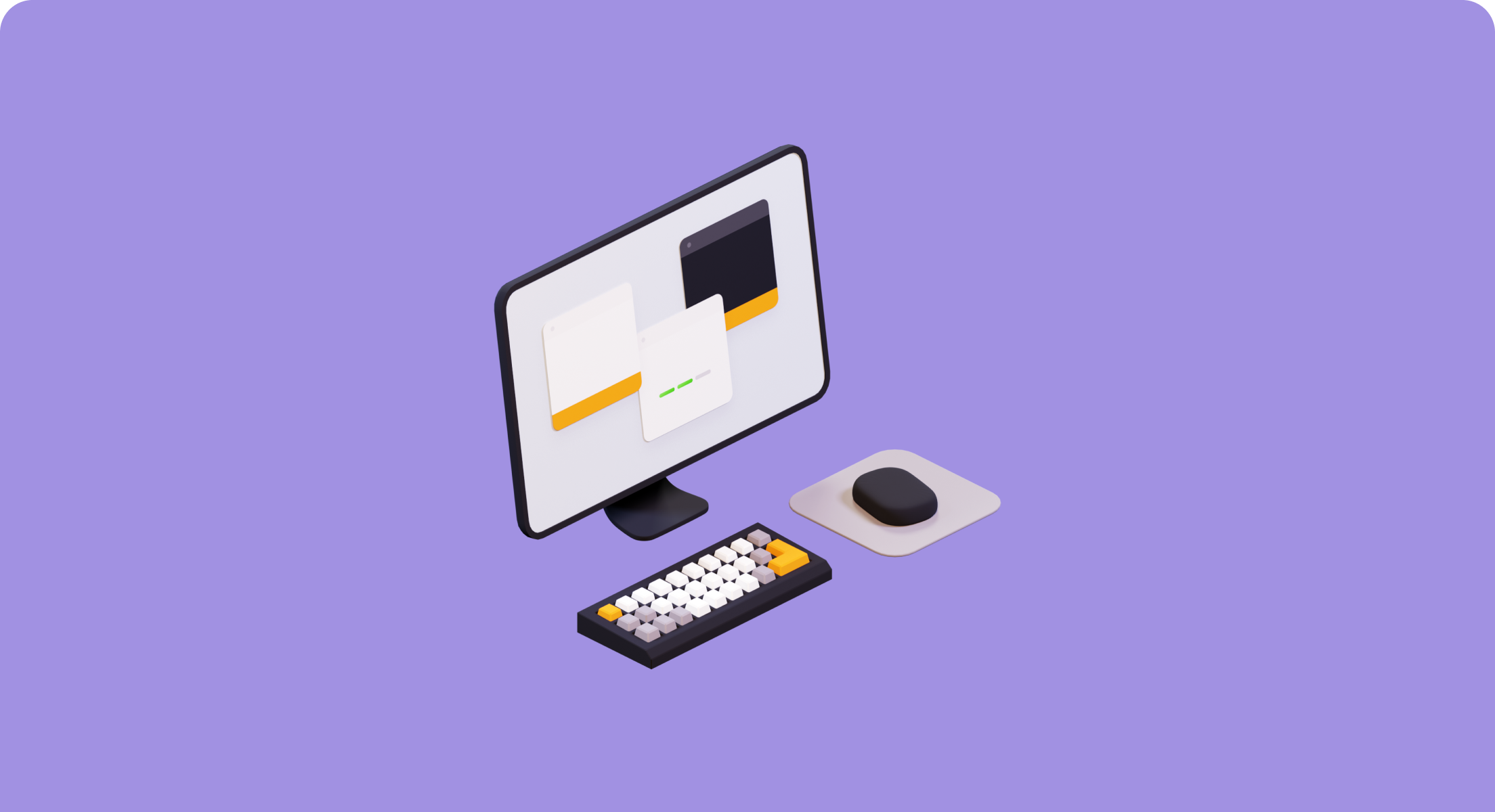
Jun 9, 2021
Gitpod Local Companion - localhost is going remote
While Gitpod can seamlessly integrate into your workflow in the vast majority of cases, there are times where you may want to access a workspace from localhost and were required to workaround some limitations, particularly with respect to framework features such as live reload.
Gitpod is pleased to announce a preview release of the Gitpod Local Companion app that is designed to allow localhost access to any TCP port in a remote workspace regardless of protocol.
The app runs locally and enables automatically tunneled connections to your workspace, either privately or, if required, publicly (on your laptops IP for example).
In particular, this opens up any environment or framework that assumes localhost access i.e. web frameworks such as Svelte and enables bundlers such as Parcel or Webpack hot reloading without requiring any changes. It also enables the use of non-HTTP protocols, most notably MQTT based brokers or the AMQP based services.
As a preview release, not all of the features are implemented, most notably the tunneling is 1-way only: local -> workspace.
💡 Notice: A lot has improved on local-companion and the port-forwarding aspect since the publication of this blog post. You could also simply open a Gitpod workspace in VS Code Desktop or any other supported local editor client and your ports would be automatically forwarded for you! See the below links to learn more:
See it in action
As a simple example, with the Gitpod Local Companion app installed and running, open the standard Svelte template in Gitpod, using this link or the Gitpod button directly. This will create an ephemeral environment for you without requiring any local setup or installation. As per the template instructions, run the following:
npm install && npm run dev
VS Code will detect the service on port 5000 and offer 3 options. Click on the ‘Open Browser’ icon or navigate to directly to localhost to see ‘Hello world!‘. Edit app.svelte and the page will live reload with your changes!
We love feedback here at Gitpod, so please give it a try and let us know what you think!
Installation
To get started, download the preview release of the Gitpod Local Companion app for your platform (right click, ‘Save (Link) As’)
- Mac Intel Chip - you will need to grant permission as it is not yet notarised. See “open an app that hasn’t been notarised or is from an unidentified developer” or click on the app in Finder while holding the Control key down and select ‘Open’ from the menu and then ‘Open’ in the prompt.
- Mac Apple Silicon
- Linux 64 bit
- Linux ARM 64
- Windows 64 bit
- Windows 32 bit
Alternatively, in a terminal run the following:
# Mac Intel Chip
curl -OL https://gitpod.io/static/bin/gitpod-local-companion-darwin
chmod +x ./gitpod-local-companion-darwin
# Mac Apple Silicon
curl -OL https://gitpod.io/static/bin/gitpod-local-companion-darwin-arm64
chmod +x ./gitpod-local-companion-darwin-arm64
# Linux 64 bit
curl -OL https://gitpod.io/static/bin/gitpod-local-companion-linux
chmod +x ./gitpod-local-companion-linux
# Linux ARM 64
curl -OL https://gitpod.io/static/bin/gitpod-local-companion-linux-arm64
chmod +x ./gitpod-local-companion-linux-arm64
# Windows 64 bit
curl -OL https://gitpod.io/static/bin/gitpod-local-companion-windows.exe
# Windows 32 bit
curl -OL https://gitpod.io/static/bin/gitpod-local-companion-windows-386.exeRunning
To run it using your local keyring for long term storage of the access token:
./gitpod-local-companion-[darwin|linux|windows]
To run it without storing the access token (it will generate a new token every time);
./gitpod-local-companion-[darwin|linux|windows] --mock-keyring
If you are not logged in to Gitpod, it will take you through that flow. If you haven’t run the local app previously it will also ask you to approve access to the control data of all your workspaces, returning a token that grants the access. This token will be stored in your local keyring for future use (unless you specify otherwise).
Once approval has been granted it will connect to your currently active workspaces and tunnel between the remote workspace and your local environment.
SSH Access
Additionally, the Gitpod Local Companion preview release also has basic support for SSH access into your workspace. It currently requires that you have a default SSH key setup in the ~/.ssh directory i.e. id_rsa.pub & id_rsa. The public key will be copied to the workspace to permit access.
This opens up all the usual SSH-based features, such as secure copying, tunneling and remote execution.
Once you have installed the Gitpod Local Companion app and connected it to your workspaces, it dynamically creates entries for each workspace in the /tmp/gitpod_ssh_config file. You can use this to SSH into your workspace as follows:
ssh -F /tmp/gitpod_ssh_config <your-workspace-id e.g.apricot-harrier-####>
You will be prompted to add the address to your known hosts file and you will be connected to your workspace!
What is next?
We have big plans for the Gitpod Local Companion App! Future features may include:
- 2-way tunnelling
- Listing what workspaces are running
- Listing what ports are currently tunneled and in which direction (workspace to/from local)
- Starting/stopping port forwarding from the command line
- Connecting a local VS Code instance to a workspace
- SSH into a workspace from the command line in a simple, straight forward way